Latest update on June 16, 2020 at 08:14 AM by Aoife McCambridge .
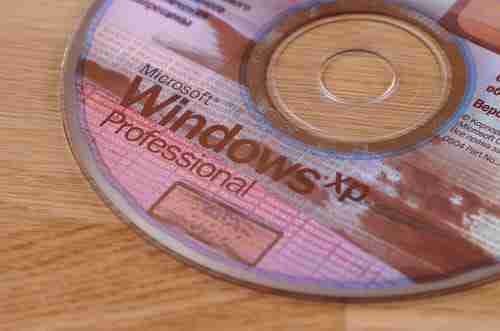
You might need to switch off the Windows firewall temporarily. To quickly disable or enable the Windows firewall during network connectivity testing, or when working on other troubleshooting tasks, use the Netse command-line on Windows XP. Configure the firewall from the command prompt by implementing the Netsh command. Follow the steps below to learn how to do so.
With the command line
Under Windows XP SP2, it is possible to enable or disable the firewall with the following command lines.
First open the command prompt: (Windows + R keys) and type : cmd
Disable the Windows XP firewall: netsh firewall set opmode disable
Enable the Windows XP firewall: netsh firewall set opmode enable
Validate with the Enter key.
With a.BAT file
It is also possible to create a batch file (with extension. Bat) incorporating one of these commands to enable or disable the firewall by simply double-clicking.
You can create a batch file to enable or disable the firewall by double-clicking on Notepad and inserting one of two lines above, then saving the file with the .bat extension (ex: Activatefirewall.BAT).
To go further you can create two files on the desktop, to enable and disable the firewall:
Click on Start/All Programs/Accessories/Notepad (or Start/Run/notepad/[OK])
Add the command: netsh firewall set opmode disable
Click on File/Save As
In "File name" write "Disablefirewall.BAT"
Save directly on your desktop
Double-click this file to disable the firewall in Windows XP
Repeat the above operation, but now using the command netsh firewall set opmode enable
In "File name" write "Activatefirewall.BAT"
Save directly on your desktop
Double-click this file to activate the firewall in Windows XP
Image: © 123RFom