Pop-up ads on your phone can be incredibly frustrating and disruptive. They not only hinder your browsing experience but can also pose security risks. Understanding how to get rid of pop up ads on phone is crucial for a smoother, safer mobile experience. This guide delves into the causes of pop-up ads and provides actionable solutions to get rid of them, ensuring a hassle-free experience. Whether they stem from malicious applications, browser settings, or in-app advertisements, we’ll cover everything you need to know to regain control over your device.
Understanding the Causes of Pop-Up Ads on Phones
Malicious Applications and Adware
One common cause of pop-up ads is malicious applications or adware installed on your phone. These applications often come disguised as harmless software but have the underlying purpose of displaying ads. They can infect your phone through app downloads from unofficial sources or during the installation of seemingly legitimate apps with embedded adware.
Browser Settings and Permissions
Browser settings and permissions play a significant role in the proliferation of pop-up ads. Some websites use aggressive advertising tactics, exploiting browser vulnerabilities to push unwanted pop-ups. If your browser settings are not correctly configured, you might be unwittingly allowing these disruptions. Adjusting your browser’s security settings, disabling pop-ups, and using an ad blocker can help prevent these intrusive ads and enhance your browsing experience.
In-app Advertisements
In-app advertisements are another common source of pop-up ads. Many free apps rely on ads for revenue, and while some are relevant, others can be intrusive and frequent. These pop-ups can disrupt your experience by redirecting you to external websites, triggering unwanted downloads, or slowing down app performance. Managing app permissions or upgrading to premium versions can help minimize these interruptions.
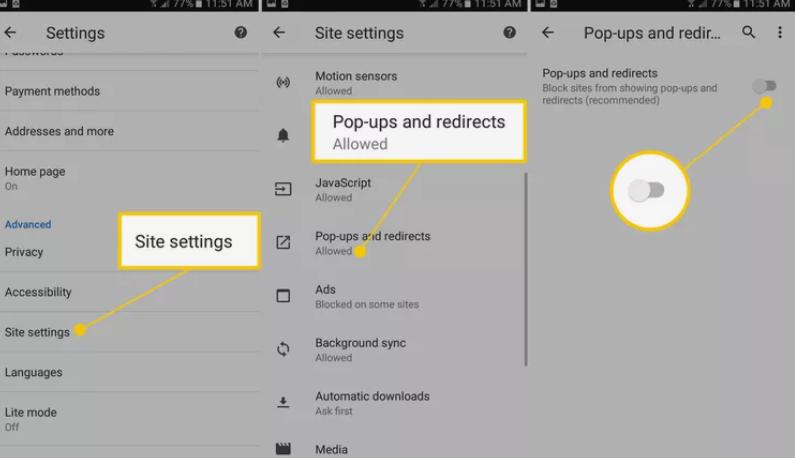
How Can I Stop Pop-Up Ads on My Phone?
Adjusting Browser Settings to Block Pop-Ups
The first step to stop pop-up ads is adjusting your browser settings. Most mobile browsers have settings to block or limit pop-ups. For example, on Chrome, navigate to Settings > Site settings > Pop-ups and redirects and toggle the switch to block them. Make sure to enable other security features such as blocking third-party cookies and activating the “Do not track” option.
Removing or Disabling Problematic Applications
Identifying and removing applications causing pop-up ads is crucial for maintaining a smooth user experience. Go to your phone’s settings and review the installed applications carefully. Look for apps you don’t remember installing or those requesting excessive permissions. Uninstall any suspicious apps by selecting the app and tapping “Uninstall.” Additionally, consider running a security scan to detect hidden adware and prevent further disruptions.
Installing Trusted Ad-Blocking Applications
Trusted ad-blocking applications can effectively reduce the number of pop-up ads, improving your browsing experience. Apps like AdGuard and Blokada help by filtering out intrusive advertising content across your entire device, including browsers and apps. To ensure security and effectiveness, always download these apps from official app stores and configure their settings for optimal performance.
Keeping the Operating System and Apps Updated
Regular updates to your operating system and applications help close security loopholes that adware can exploit, reducing the risk of intrusive pop-ups. Ensure that your phone is set to update automatically or manually check under Software Updates in settings. Keeping your apps and system updated not only enhances security but also improves performance and stability, minimizing vulnerabilities that could be exploited by malicious ads.
Preventing Pop-Up Ads in the Future
Safe Browsing Practices to Avoid Adware
Adopting safe browsing practices is essential for protecting your personal information and device security. Avoid clicking on unknown links or downloading attachments from untrusted sources, as they may contain malware or phishing attempts. Stick to websites with a strong reputation, look for HTTPS encryption, and be cautious of sites that push aggressive advertising or request sensitive data.
Choosing Trusted Apps from Official Stores
Always download apps from official app stores like Google Play or the App Store, as these platforms have strict security measures to minimize the risk of adware-infected apps. They regularly screen and remove malicious applications, offering a safer experience. Additionally, check app reviews, ratings, and developer information to ensure legitimacy and reduce potential security risks.
Regularly Scanning for Malware and Security Risks
Regularly scanning your phone for malware using reputable security apps like Malwarebytes or Norton Mobile Security is essential for maintaining device security. These scans help identify and remove potential threats before they cause serious issues, protecting your personal data and improving overall performance. Keeping your phone malware-free also helps prevent intrusive pop-up ads and unwanted disruptions.

Conclusion
Pop-up ads can be more than just a nuisance—they can compromise your device’s security. By understanding how to get rid of pop up ads on phone and implementing the steps outlined in this guide, you can effectively reduce or eliminate pop-ups on your phone. Adjusting browser settings, removing problematic apps, installing ad blockers, and staying updated are crucial actions. Moreover, adopting safe browsing practices, choosing trusted apps, and regular security scans can prevent future issues. Take proactive steps today to ensure a smooth and secure mobile browsing experience.
FAQ
Why do ads keep popping up on my phone?
Ads keep popping up on your phone due to malicious applications, incorrect browser settings, or in-app advertisements. These ads might be from adware installed through apps or websites exploiting your browser’s permissions.
How can I identify which app is causing pop-up ads?
You can identify problematic apps by monitoring your recently installed applications and noting any unusual behavior after downloading new apps. Reviewing app permissions and uninstalling suspicious apps can also help pinpoint the source.
Are ad blockers safe to use on my phone?
Yes, ad blockers are generally safe to use if downloaded from reputable sources like official app stores. They help filter out unwanted content and enhance your browsing experience while providing additional security against malicious ads.